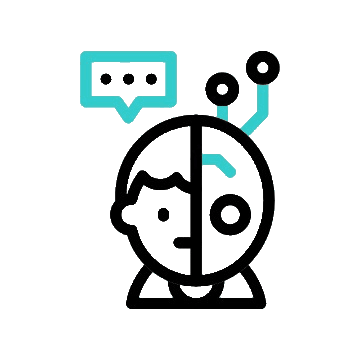Hey everyone, come on over! Today, we’re going to explore something called about how to overclock RAM. Have you ever noticed that your computer seems to be running a bit slow like it could use a caffeine boost? Well, overclocking your RAM can give it that extra jolt! Think of your PC as a superhero; we’re about to unleash its hidden powers. Ready? Let’s dive into today’s class!
What is Overclocking?
Okay, before going any further let’s understand what is Overclocking.
Overclocking is a process boosting a component’s clock rate, making it operate at a faster speed than its intended limit. Typically, this technique is used on the CPU or GPU, although other parts can also be overclocked. By overclocking you can greatly enhance a component’s performance, enabling it to handle resource-intensive tasks like gaming, video editing, or scientific simulations with greater efficiency.
Didn’t understand? Well, imagine you have a car that has a speed limit of 120mph, but, what if with a few tweaks, you can take that car up to 150mph? Amazing, right? Well, that’s what overclocking is but for your PC components.
Overclocking is all about pushing your computer’s hardware—like the CPU (Central Processing Unit), GPU(Graphics Processing Unit), or RAM (Random Access Memory)—beyond the limits set by the manufacturer. It’s like telling your PC, “Hey, I know you can handle more. Let’s see what you got!” This means making the components run at higher speeds than they were originally intended to.
“Geek, what is the need for overclocking? We can use it as it is“
Well, overclocking can make your computer faster and more efficient, especially useful for gaming, video editing, or any task that demands high performance. It’s like giving your computer a performance boost, a shot of adrenaline if you will.
What is RAM Overclocking?
Overclocking your RAM involves boosting the speed and efficiency of your computer’s memory beyond the manufacturer’s limit. This can enhance system performance, particularly for tasks like gaming, video editing, and scientific simulations that require a lot of memory.
It is done by increasing the frequency (speed) of the RAM modules, which allows them to transfer data more quickly to the CPU (Central Processing Unit)
Benefits of RAM Overclocking
Okay, now that we know what is RAM overclocking, let’s see how it is beneficial to us.
- Boosted Performance
First off, the most obvious benefit: speed. By overclocking your RAM, you can significantly enhance your computer’s performance. This means faster data processing, quicker loading times, and a more responsive system overall. For gamers, this translates to smoother gameplay and fewer lags. For content creators, it means faster rendering times and more efficient multitasking.
- Enhanced Multi-tasking
Ever tried juggling multiple tasks on your computer and noticed it slowing down? Overclocked RAM can help with that. With faster memory, your computer can handle more tasks simultaneously without getting bogged down. It’s like having a super-efficient assistant who can manage several tasks at once without breaking a sweat.
- Improved Application Performance
Certain applications, especially those that are memory-intensive like video editing software, 3D rendering programs, and large databases, benefit greatly from faster RAM. Overclocking can make these applications run smoother and more efficiently, saving you time and reducing frustration. Imagine editing videos or designing graphics with lightning speed – sounds pretty awesome, right?
- Future-Proofing Your System
Overclocking can also help extend the life of your current hardware. Instead of shelling out big bucks for new components, overclocking allows you to squeeze more performance out of your existing setup. It’s like giving your old sports car a turbo boost instead of buying a new one. This way, you stay ahead of the curve without breaking the bank.
NOTE: While overclocking can be beneficial, it’s essential to keep an eye on your system’s temperatures. Overclocking can generate more heat, so consider investing in a good cooling system or at least monitoring your PC’s temperature to avoid overheating
Why To and Why NOT TO Overclock RAM?
Alright, everyone, Overclocking can be like unleashing your computer’s hidden superpowers, but it’s not always a one-size-fits-all solution. So, let’s break it down and understand that
“Why To”
- Overclocking your RAM can significantly increase your computer’s performance. This is particularly beneficial for tasks that require a lot of memory, such as gaming, video editing, and 3D rendering.
- If you’re the type who has dozens of browser tabs open, runs multiple applications, and maybe even streams music all at the same time, overclocking can help your system handle all this without breaking a sweat.
- For gamers, faster RAM can lead to smoother gameplay, reduced lag, and quicker load times. Every millisecond counts in the heat of a virtual battle!
“Why NOT To”
- Overclocking increases the heat output of your RAM. Without adequate cooling, this can lead to system instability or even hardware damage.
- Not all RAM modules handle overclocking well. You might experience crashes, blue screens, or corrupted data if your RAM isn’t up to the task.
- Overclocking can void warranties on your RAM and motherboard. If something goes wrong, you might be on your own for repairs.
Step-by-Step Guide on How to Overclock RAM?
Alright, now you have enough knowledge about RAM Overclocking, now let’s know how to overclock RAM.
Preparing your System
As with every experiment, let’s gather and prepare the necessary things
- Understand Your System:
- Before you start overclocking, it’s crucial to understand your computer’s capabilities. Check your motherboard’s manual or manufacturer’s website to see if it supports RAM overclocking. Not all motherboards and RAM modules are designed for overclocking, so make sure yours can handle it.
- Backup Your Data
- Overclocking involves making changes to your computer’s hardware settings, which can sometimes lead to instability or crashes. It’s always a good idea to back up important data to prevent any loss in case something goes wrong during the process.
- Update BIOS/UEFI Firmware:
- Ensure your motherboard’s BIOS/UEFI firmware is up to date. Manufacturers often release updates that improve stability and compatibility with newer RAM modules or overclocking features. Check your motherboard manufacturer’s website for the latest BIOS/UEFI version and follow their instructions for updating.
- Gather Necessary Tools:
- Software Tools: Download benchmarking and stress-testing tools like MemTest86, Prime95, or AIDA64. These tools help you test the stability of your overclocked RAM.
- Hardware Monitoring: Use monitoring software like HWMonitor or CPU-Z to keep an eye on temperatures, voltages, and other system parameters while overclocking.
- Prepare for Trial and Error:
- Overclocking RAM is a trial-and-error process. It may take several attempts to find the optimal settings that balance speed and stability. Be patient and prepared to make incremental adjustments to achieve the best results.
How to Overclock RAM
“Okay Geek, I have prepared and gathered everything you said, now guide me on how to overclock RAM“
Okay, let’s step-by-step understand how to overclock RAM
There are primarily two methods for overclocking RAM: one is using XMP/DOCP profiles and the other is manual overclocking. Let’s understand both methods:
Method 1: XMP/DOCP Profiles
XMP (Intel Extreme Memory Profile – INTEL) and DOCP (Direct OverClock Profile – AMD) are pre-configured profiles stored on RAM modules. These profiles are designed by RAM manufacturers to automatically overclock RAM to higher frequencies and adjust timings for optimal performance. Here’s how it works:
- Ease of Use: XMP/DOCP profiles can be enabled directly from your motherboard’s BIOS/UEFI settings.
- Automatic Settings: Once enabled, the motherboard automatically applies the specified RAM frequency, timings, and voltage settings.
- Compatibility: Generally, XMP is used with Intel motherboards, while DOCP is used with AMD motherboards.
- Safety: XMP/DOCP profiles are tested and certified by RAM manufacturers, reducing the risk of instability or damage to the RAM modules.
How to Overclock RAM using XMP/DOCP Method
Overclocking RAM using XMP or DOCP is a straightforward process that allows you to achieve higher memory speeds and performance with minimal manual effort. Here’s a step-by-step guide on how to overclock RAM using the XMP/DOCP method:
- Access BIOS/UEFI: Restart your computer and enter BIOS/UEFI setup by pressing the designated key (commonly Del, F2, or Esc) during the initial boot process.
- Navigate to Memory Settings: Inside the BIOS/UEFI interface, look for the section related to memory or RAM settings. This can vary depending on your motherboard manufacturer, but it’s often found under “Advanced” or “Overclocking” tabs.
- Enable XMP/DOCP Profile: Locate the option labeled as “XMP” (for Intel motherboards) or “DOCP” (for AMD motherboards). Select the profile corresponding to your RAM’s specifications. These profiles are pre-configured by RAM manufacturers to automatically set optimal frequencies, timings, and voltages.
- Save and Exit: After selecting the XMP/DOCP profile, save the changes made to the BIOS/UEFI settings. Typically, you can save by pressing F10 or selecting “Save and Exit” from the menu.
- Restart: Allow your system to restart. Upon rebooting, the motherboard will apply the new RAM settings specified in the XMP/DOCP profile.
- Check Stability: Once your system restarts, it’s essential to check the stability of the overclocked RAM. Run stress tests like MemTest86 or Prime95 to ensure the system can handle the increased RAM speed without crashing or producing errors.
Tips for Overclocking RAM with XMP/DOCP:
- Profile Selection: Choose the XMP/DOCP profile that matches your RAM’s rated speed and timings. Avoid selecting profiles that exceed the RAM’s capabilities to prevent instability.
- Monitoring: Use monitoring software like HWMonitor or CPU-Z to verify that the RAM is running at the intended frequency and timings.
- Temperature Management: Ensure adequate cooling for your RAM modules, especially if you’re overclocking to higher speeds. Elevated temperatures can affect stability and longevity.
- Testing: Conduct thorough stability tests to confirm the reliability of the overclocked RAM settings. Monitor temperatures during stress testing to ensure they remain within safe limits.
By following these steps and tips, you can effectively overclock your RAM using the XMP/DOCP method to achieve improved system performance and responsiveness without delving into manual overclocking complexities. Always prioritize stability and ensure your hardware can handle the increased speeds before making permanent changes.
Method 2: Manual Overclocking
Overclocking RAM manually involves adjusting various parameters like frequency, timings, and voltages in the BIOS/UEFI settings to achieve higher performance beyond the manufacturer’s specifications. Here’s a detailed step-by-step guide on how to overclock RAM manually:
- Access BIOS/UEFI: Restart your computer and enter the BIOS/UEFI setup by pressing the designated key (commonly Del, F2, or Esc) during the initial boot process.
- Navigate to Memory Settings: Inside the BIOS/UEFI interface, look for the section related to memory or RAM settings. This can typically be found under “Advanced” or “Overclocking” tabs. The exact location and naming may vary depending on your motherboard manufacturer.
- Adjust Memory Frequency: Locate the setting that allows you to adjust the memory frequency (also referred to as memory clock or RAM speed). Increase this value incrementally. For example, if your RAM is rated at 2400 MHz, you might try increasing it to 2666 MHz or higher.
- Adjust Timings: RAM timings (CAS latency, tRCD, tRP, etc.) determine how quickly the RAM responds to commands. Lower timings can improve performance but may require more voltage. Adjust timings cautiously, following recommendations from your RAM manufacturer or overclocking guides.
- Adjust Voltage: Increasing RAM voltage can help stabilize higher frequencies and tighter timings. However, excessive voltage can damage the RAM. Incrementally increase voltage within safe limits (typically up to 1.45V for DDR4 RAM) and monitor temperatures to avoid overheating.
- Save and Exit: After adjusting the settings, save changes made to the BIOS/UEFI settings. Usually, you can save by pressing F10 or selecting “Save and Exit” from the menu.
- Restart: Allow your system to restart. Upon rebooting, the motherboard will apply the new RAM overclocking settings.
- Stress Testing: To ensure stability, run stress tests such as MemTest86 or Prime95 for an extended period. These tests help identify any errors or instability caused by the overclocked RAM.
Tips for Manual RAM Overclocking:
- Incremental Changes: Make small adjustments to frequency, timings, and voltage. Test stability after each change before proceeding to the next adjustment.
- Monitor Temperatures: Use monitoring software like HWMonitor or CPU-Z to monitor RAM temperatures and ensure they remain within safe limits.
- Backup BIOS Settings: Before making changes, consider saving a backup of your current BIOS settings. This allows you to revert to stable configurations if overclocking attempts lead to instability.
- Be Patient: Overclocking RAM manually requires patience and experimentation. Not all RAM modules overclock equally, so results may vary.
By following these steps and tips, you can safely and effectively overclock your RAM manually to achieve better system performance and responsiveness. Always prioritize stability and monitor system temperatures to prevent potential hardware damage.
Choosing the Right Method
- XMP/DOCP Profiles: Ideal for users seeking easy overclocking with minimal manual intervention. Suitable for beginners or those looking for a hassle-free performance boost.
- Manual Overclocking: Provides greater control and customization options. Suitable for advanced users or enthusiasts aiming for precise tuning and maximum performance gains.
Conclusion
There you have it, folks! Overclocking RAM can seem like a daunting task, but with a bit of patience and careful tweaking, you can unlock your computer’s hidden potential. Remember, the key is to take it slow, make incremental changes, and always monitor your system’s stability. Whether you’re looking to enhance your gaming experience or improve your productivity, overclocking is a fun and rewarding way to get more out of your hardware.
Alright, everyone, before we wrap up, have you ever wondered if there are more ways to harness the power of your RAM? Well, there sure are! One of the cool tricks is something called RAM drives.
RAM drives take your computer’s RAM and turn it into ultra-fast storage. Want to know more about RAM drives? I have explained it in a previous class which you can check out here.