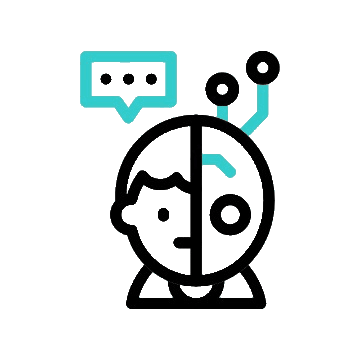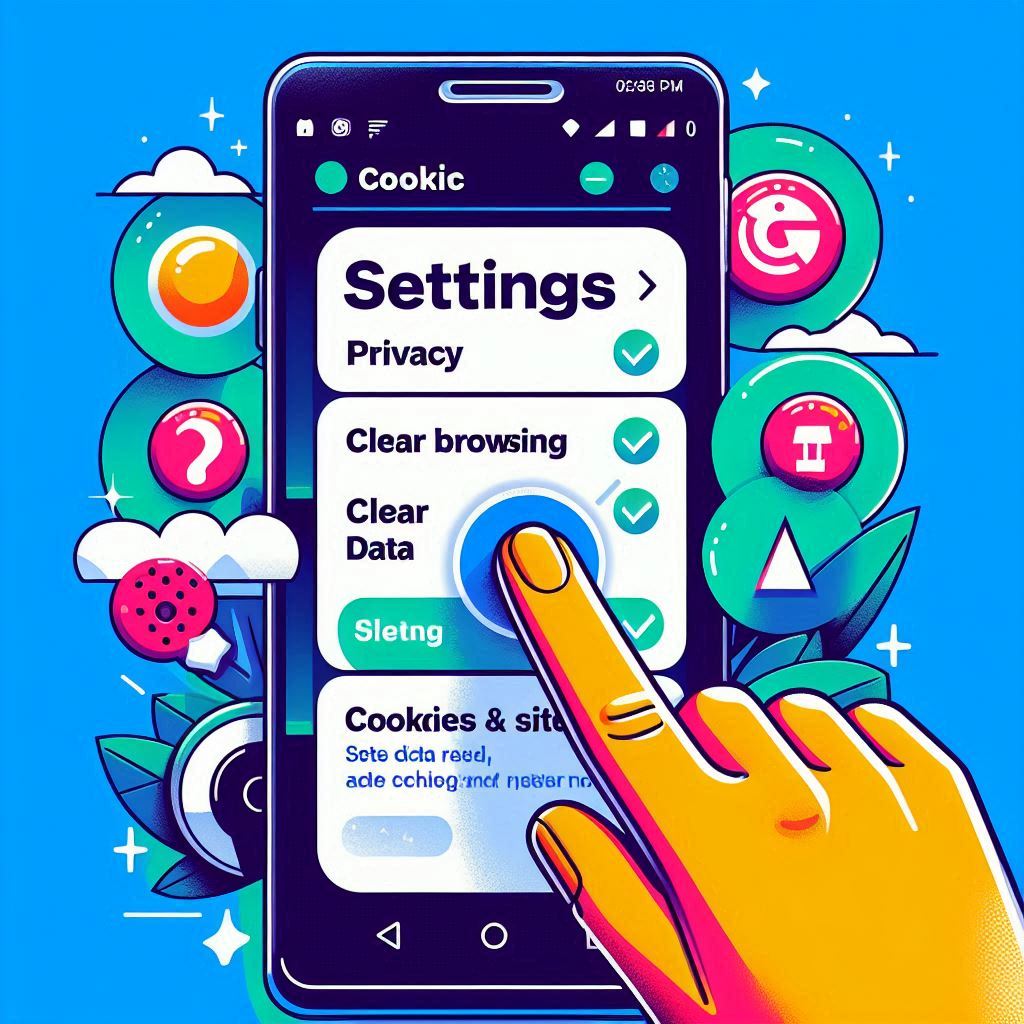Ladies and gentlemen, Android fans! Ever feel your device’s a little slow or those annoying ad popups just won’t leave you be? Your Android might be due for a refresh by cleaning out those pesky cookies. This will not only free up space, it will also help protect your privacy. In today’s guide, we will consider the details on how to clear cookies on Android, following a step-by-step procedure. Let’s take a look and give your device a fresh start!
What Are Cookies, and Why Should You Clear Them?
First off, let’s first define what cookies are. Cookies are rather small files that websites install on your device to remember a range of things, from your personal preferences, log-in details, to your browse history. They help by keeping you logged in to your favorite sites but tend to pile up and slow down your device in other ways. Plus, they can track your online activities—all of this not good for your privacy.
When you clear cookies, you free your device to operate fast, and importantly, you protect your personal information. So for clearing cookies in Android, whether using Chrome, Firefox, or whichever app, here is the procedure in detail.
So, let’s see how to clear cookies on Android
1. Clearing Cookies in Chrome
This is the most widely used browser in an Android OS system. So, starting the Chrome app on your Android is the first step in this process.
- Open Chrome: Click on Chrome
- Access Settings: Click on the three dots in the top-right corner; this opens the menu. Now click “Settings.”
- Privacy and Security: Scroll down and select “Privacy and Security.”
- Clear Browsing Data: Click “Clear browsing data.”
- Select Cookies and Site Data: Make sure “Cookies and site data” are selected. Other data, like cached images and files, may be cleared as well.
- Time Range: Choose the time range of cookies that you want to delete. All time, in this case, you want to delete all cookies.
- Clear Data: Click on “Clear data.” And that’s it. Your cookies are cleared.
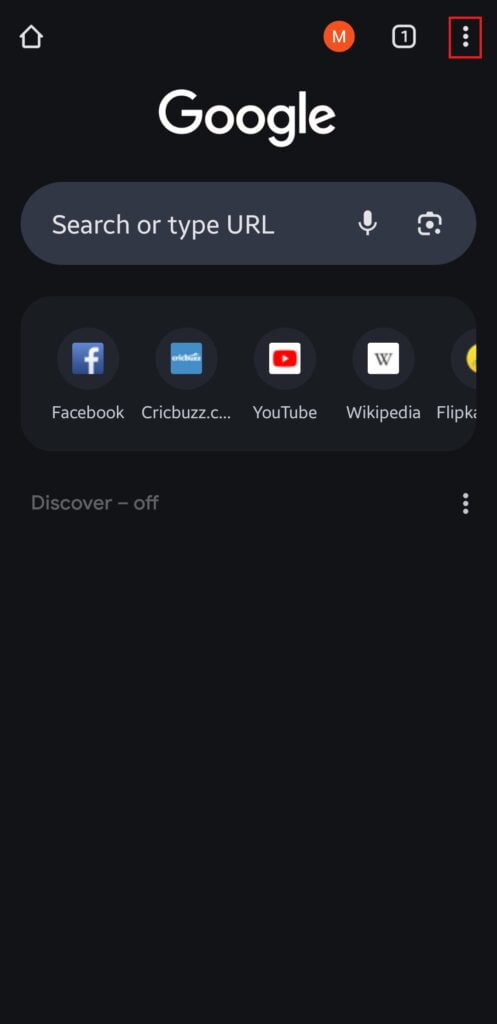
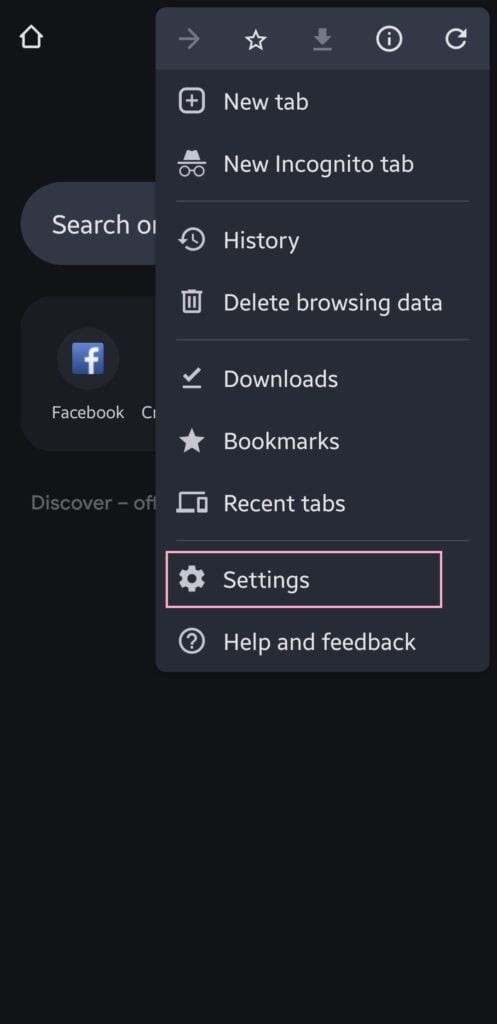
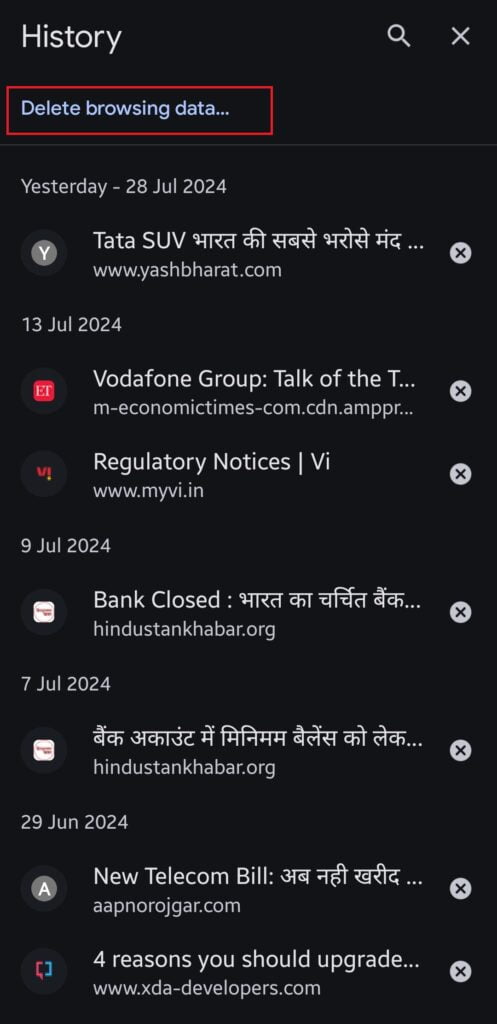
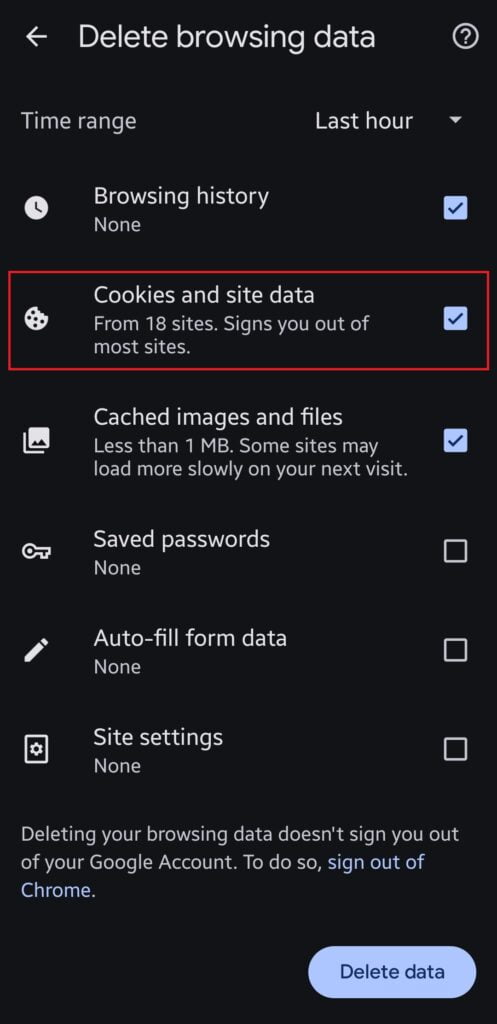
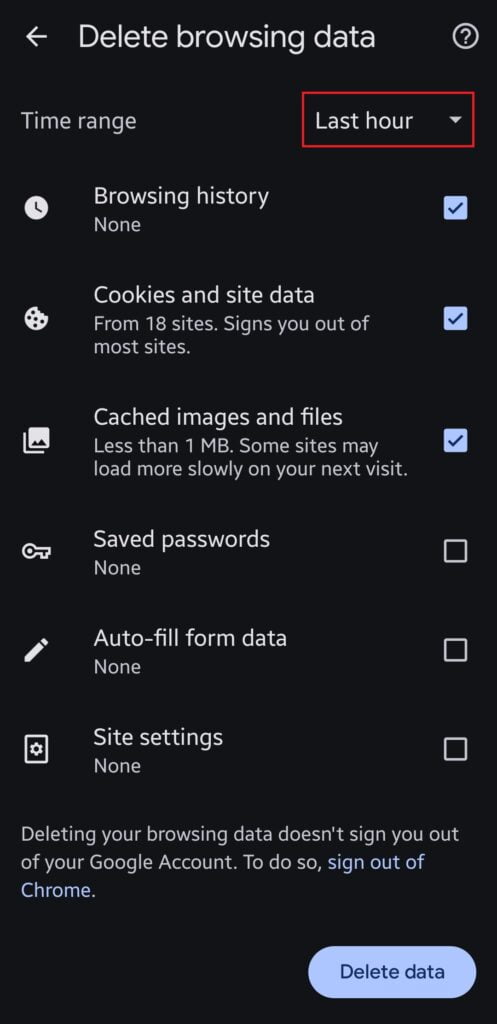
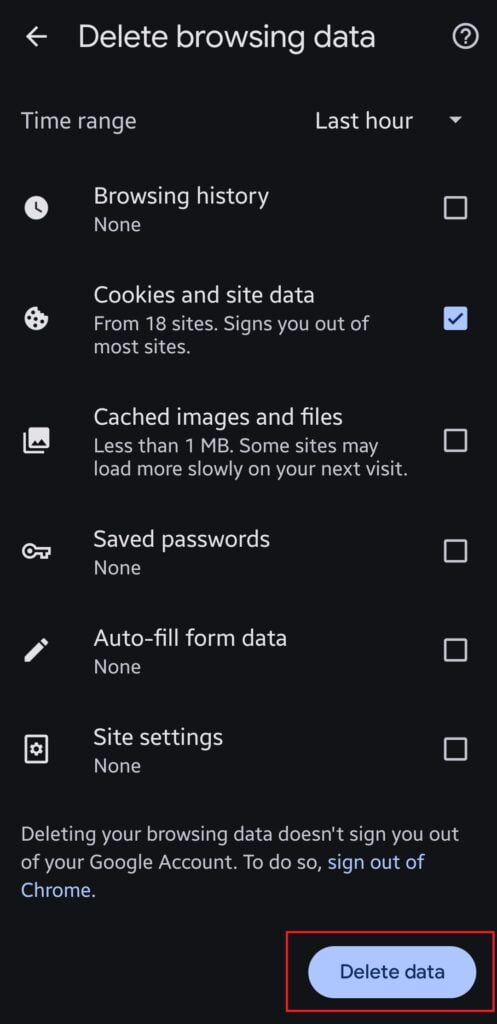
2. How to clear cookies on Firefox
For fans of Firefox, here is how to clear cookies:
- Open Firefox: Click on the Firefox app on your Android device.
- Menu: Click on the three dots that appear in the bottom-right corner and click “Settings”.
- Browsing Data: Scroll down to “privacy and security” section and click “Delete browsing data.”
- Cookies: Make sure that “Cookies” is selected to be cleared along with the other types of data that you would like to clear, and click on “Clear browsing data.”
- Clear Data: After that, click on “Clear data,” and you are done!
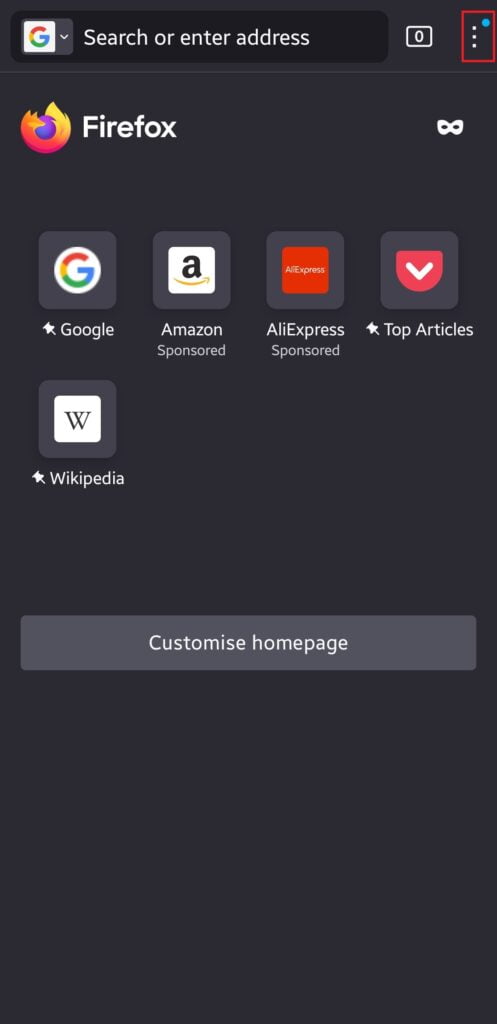
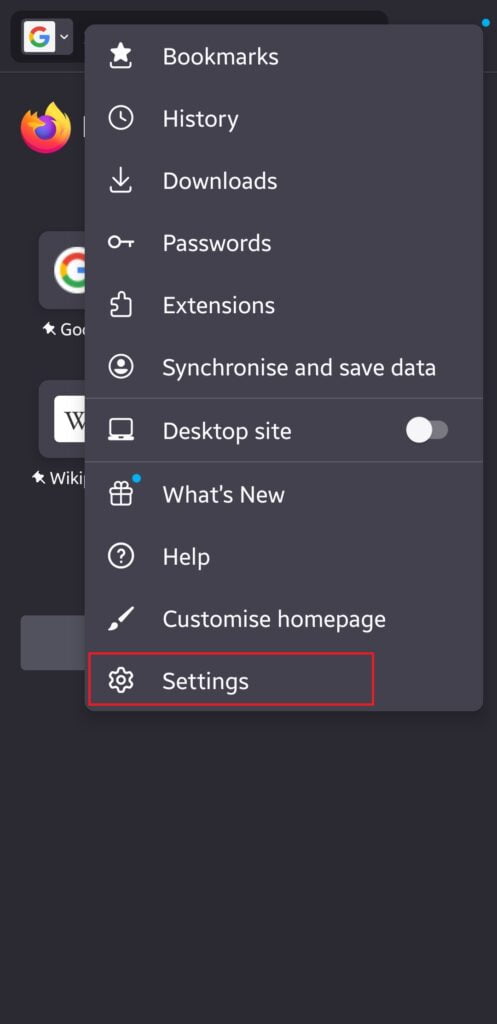
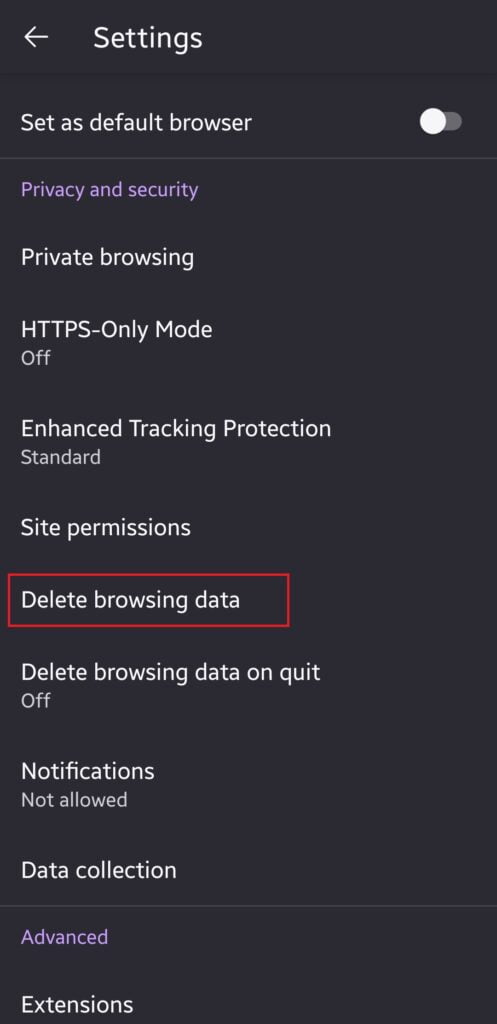
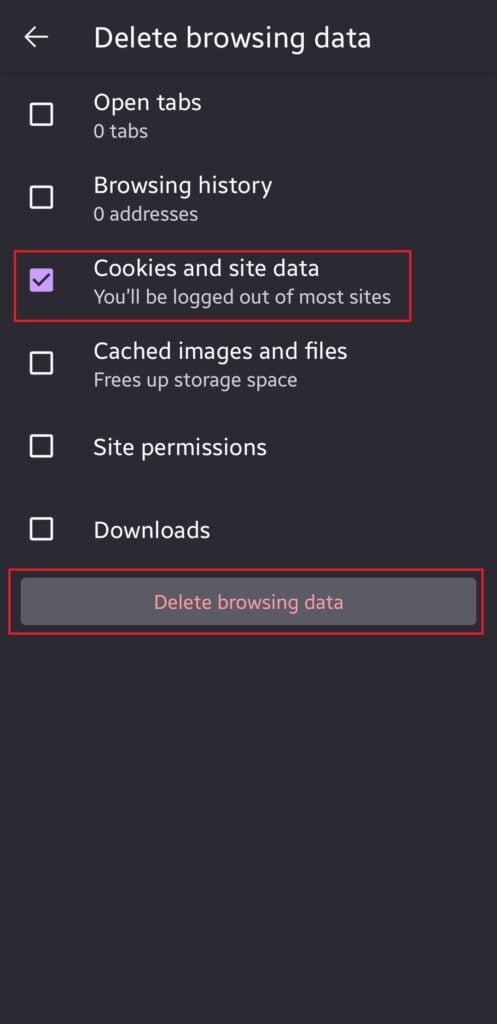
3. Clearing Cookies on Samsung Internet Browser
Below is how to go about this when using the Samsung Internet Browser:
- Open Samsung Internet: Open the Samsung Internet app.
- Menu: Click the three lines in the bottom-right corner and select “Settings.”
- Browsing Data: Scroll down to “Personal browsing data”
- Delete Browsing Data: Click “Delete browsing data.”
- Select Cookies: Make sure “Cookies and site data” is selected.
- Delete: Click on “Delete,” and voilà!
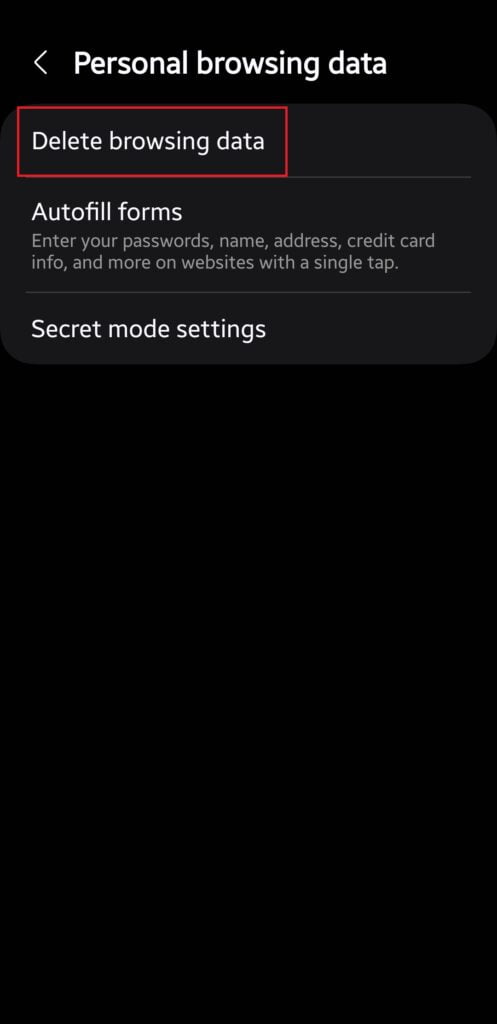
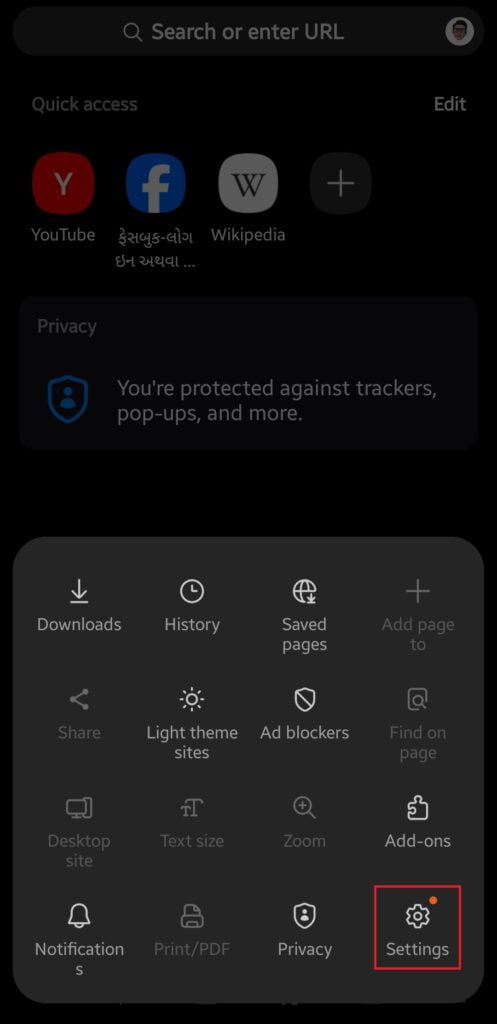
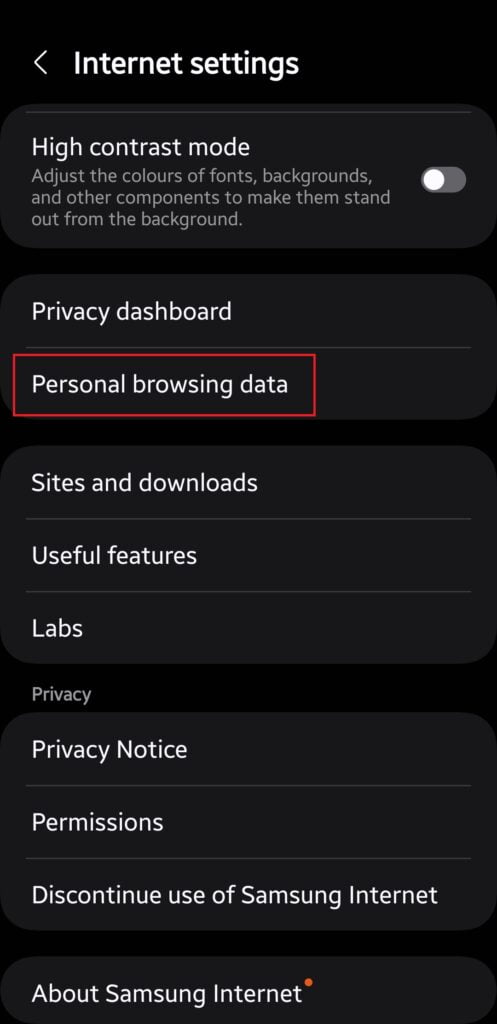
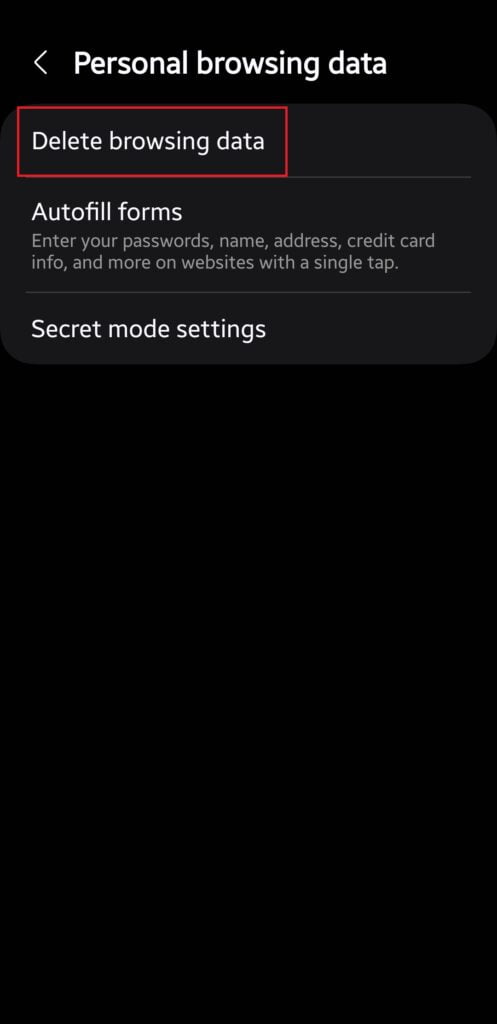
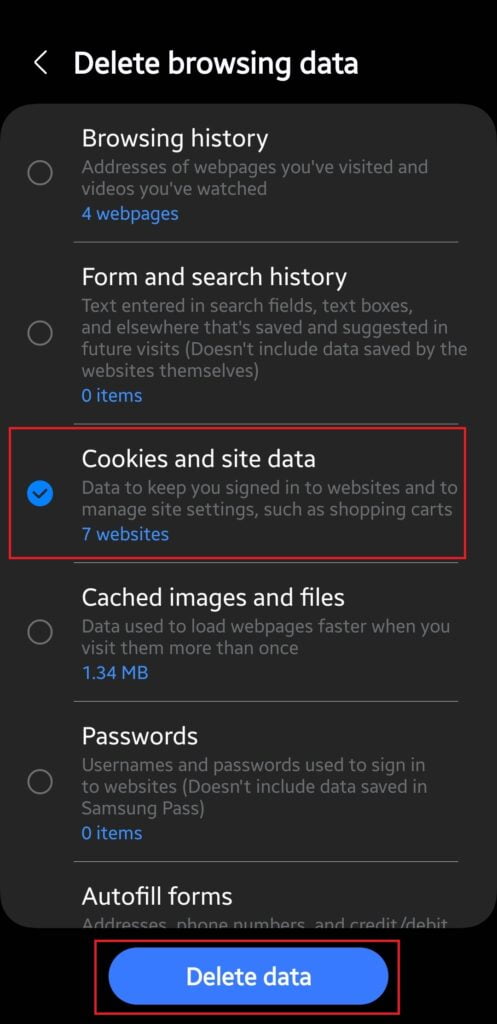
4. Clearing Cookies in Opera
Opera is another strong browser in Android. Here is how you go about it;
- Open Opera: Go to the Opera android app.
- Settings: Click the “profile icon” at the bottom right, then “Settings.”
- Privacy: Scroll down to “Privacy & security”
- Clear Browsing Data: At the very bottom “Clear data.”
- Select Cookies: Ensure that “Cookies and site data” is selected.
- Clear: Click “Clear data.” That’s it!
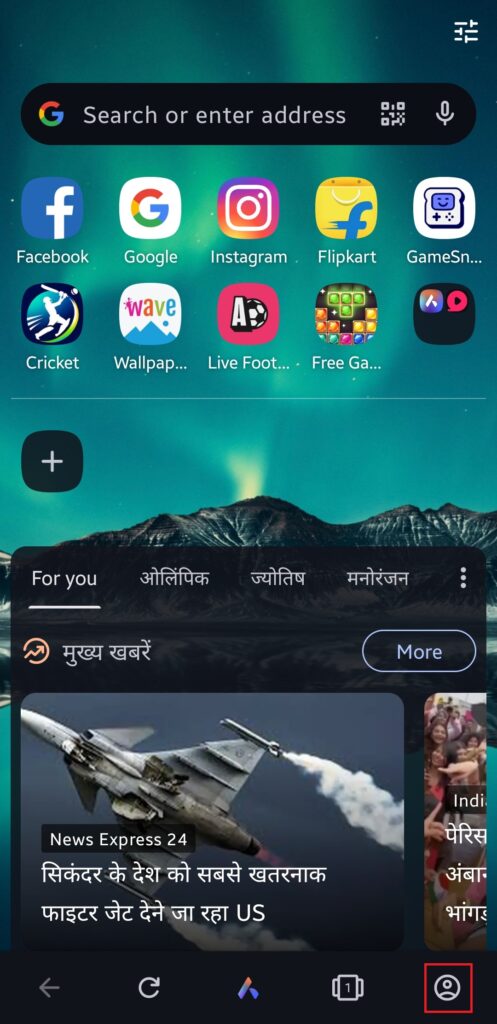
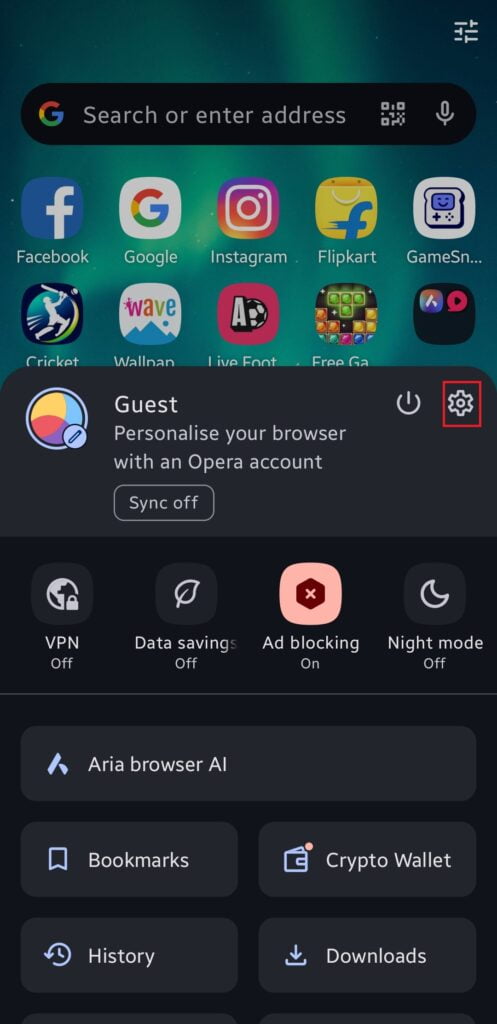
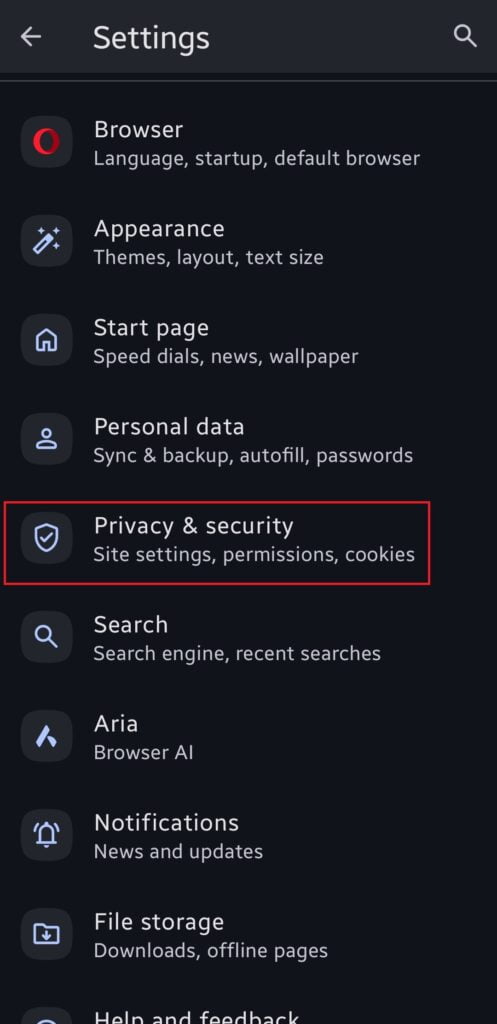
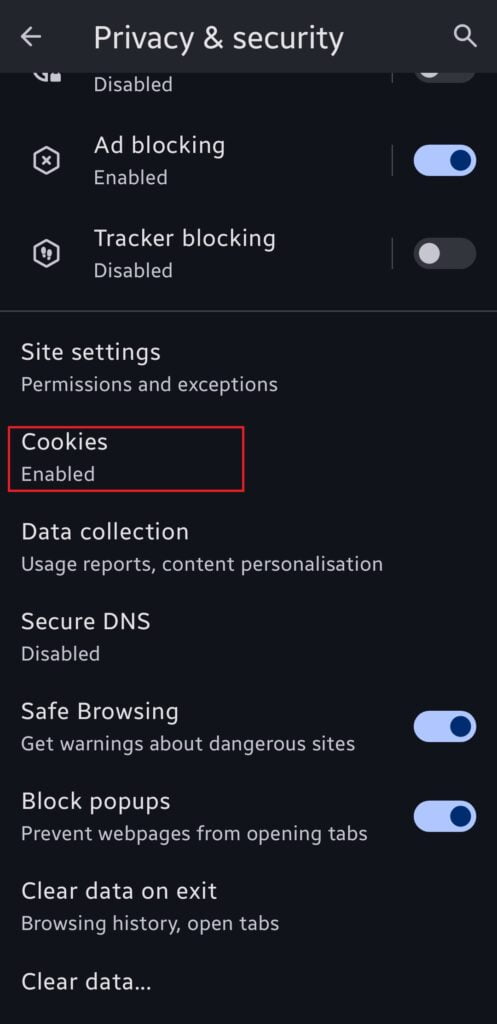
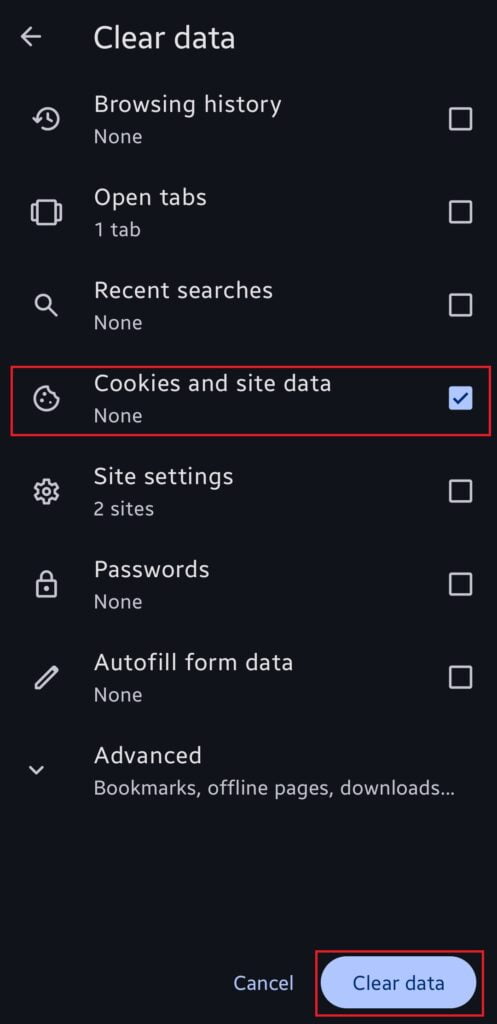
Why You Should Clear Cookies Regularly
Clearing cookies isn’t all about making some space; other than that, it’s a key maintenance step that goes right into security and privacy. Some websites can store heaps and bundles of information about your browsing habits, and clearing cookies can help reduce extensive tracking. Plus, it can even help in fixing browsing issues like loading problems or errors.
Fun Fact: Did You Know?
Here’s an interesting fun fact: The use of the term “cookie” was coined by web-browser programmer Lou Montulli. It was derived from the term “magic cookie”, a packet of data a program receives and sends back unchanged, used by Unix programmers. Just like a real cookie, they can be helpful but also a bit gluey!
How Often To Purge\Clear Cookies?
How often you would like to delete your cookie depends on your usage and privacy concerns. To be very privacy observant, you would like to delete cookies once a week. In case you are a cookie monster primarily concerning websites to log into and remember your preferences on a monthly basis.
Conclusion
So there you go, ladies and gentlemen, a complete guide on how to clear cookies in Android. Keeping your device clean and your information private has never been easier. Remember, it’s a simple but effective way to boost the performance of your device and protect personal information. Go on, clear them cookies, and enjoy smoother, safer browsing!