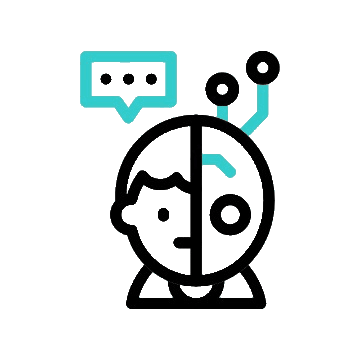Hey there, Windows users! Ready to level up your web development game? In this guide, we’re going to show you how to install PHP on your Windows machine like a pro. Whether you’re tinkering with your first website or diving into more advanced projects, having PHP up and running locally is a game-changer. So, grab your favorite beverage, fire up your computer, and let’s get this PHP party started!
What is PHP?
PHP, or Hypertext Preprocessor, is a widely used scripting language designed for web development. It is a server-side language, meaning it runs on the server rather than the client’s browser, allowing for dynamic content generation and interaction with databases. PHP is known for its simplicity, flexibility, and ease of integration with HTML, making it a popular choice for building dynamic websites and web applications.
At its core, PHP is a versatile language capable of handling a wide range of tasks, from processing form data and generating dynamic web pages to interacting with databases and managing session data. Its extensive library of functions and frameworks further enhances its capabilities, enabling developers to streamline development processes and create robust, scalable web solutions. With its widespread adoption and active community support, PHP continues to be a go-to choice for web developers seeking to build powerful, feature-rich web applications.
Benefits of installing PHP Locally
Installing PHP locally provides a controlled, secure, and efficient environment for web development, offering numerous advantages for both beginners and experienced developers.
- Convenience: Having PHP installed locally allows you to develop and test your PHP applications directly on your computer, without the need for an internet connection or remote server. This means you can work offline and have full control over your development environment.
- Rapid Iteration: With a local PHP setup, you can iterate on your code quickly and efficiently. You can make changes to your PHP files, refresh your browser, and instantly see the results without waiting for uploads or dealing with network latency.
- Debugging: Local PHP installation enables seamless debugging of PHP applications using tools like Xdebug. You can set breakpoints, inspect variables, and troubleshoot issues directly within your development environment, speeding up the debugging process and improving code quality.
- Privacy and Security: Developing locally ensures that your code and data remain private and secure. You don’t have to worry about exposing sensitive information to the internet or potential security vulnerabilities on remote servers.
- Learning and Experimentation: For beginners, installing PHP locally provides an excellent learning environment. You can experiment with PHP features, try out different frameworks and libraries, and hone your skills without affecting live websites or risking unintended consequences.
- Resource Management: Local PHP installation allows you to allocate system resources according to your needs. You can adjust settings such as memory limit and execution time to optimize performance and accommodate the requirements of your PHP applications.
Alternative Options
It’s not necessary to install PHP locally for everyone, so before we dive into the installation let’s consider some alternative options available.
1. Installing a Web-Server Stack Package
There are packages available for Windows, that contain Apache, PHP, and other dependencies that are required. Some of the packages are XAMPP, WAMP, LAMP, etc
These are easy to use for beginners, but may not match some live server environments.
2. Using a Linux VM (Virtual Machine)
As Linux systems have PHP pre-installed, you can use VirtualBox or VMware and install any Linux Distro, and use PHP in it.
Steps to install PHP
Follow the steps below to install PHP locally on your Windows.
1. Download PHP
- Visit the official PHP download page: https://windows.php.net/download/
- Select the architecture (x64 or x86) based on your Windows system (64-bit or 32-bit).
- Download the “Thread Safe” version if you plan to use PHP with a web server like Apache. Otherwise, choose the “Non Thread Safe” version
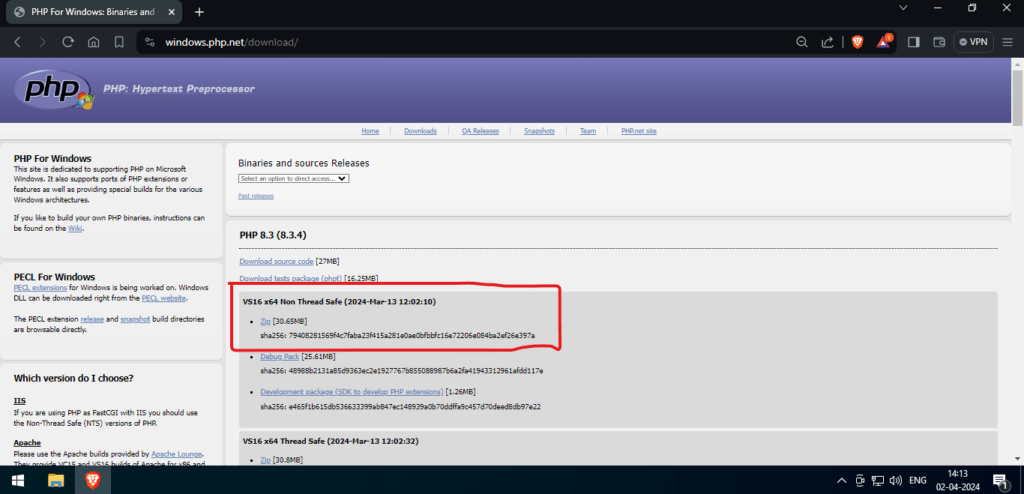
2. Extract the PHP Archive
- Once the download is complete, extract the contents of the downloaded ZIP file to your preferred location on your computer (I have used, C:/php).
3. Configure PHP
- Inside the PHP directory, find the php.ini-development file, and rename it to php.ini.
- Open the “php.ini” file in a text editor (like Notepad).
- Configure PHP settings as you need. For example, you might want to set the extension_dir to the “ext” folder within the PHP directory. You’ll need to remove the semi-colon (;) to uncomment a value.
- First, enable any required extensions according to the libraries you want to use. The following extensions should be suitable for most applications including WordPress:
- extension=curl
- extension=gd
- extension=mbstring
- extension=pdo_mysql
- First, enable any required extensions according to the libraries you want to use. The following extensions should be suitable for most applications including WordPress:
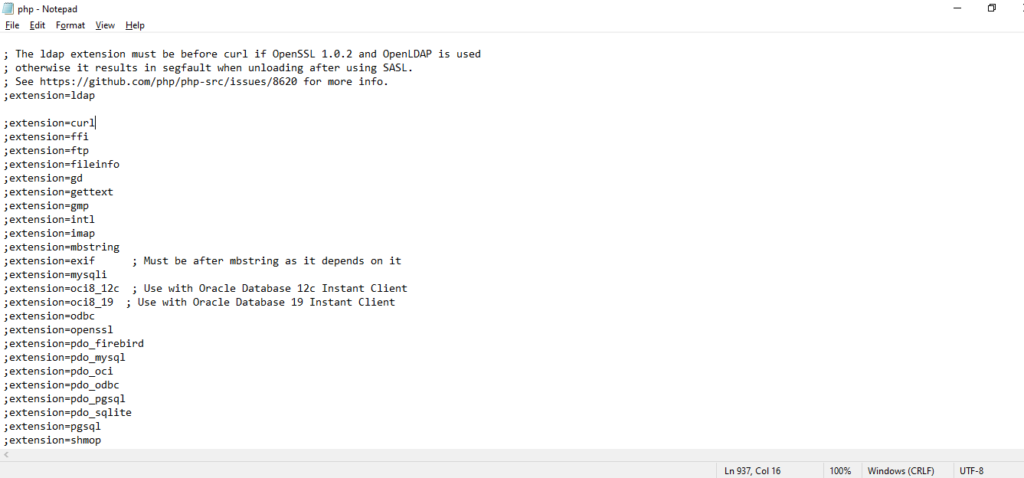
4. Add PHP to System Path (Optional)
- To use PHP globally from the command line, add the PHP directory to your system’s PATH variable.
- Right-click “This PC” or “Computer” on your desktop or in the File Explorer.
- Select “Properties.”
- Click on “Advanced system settings.”
- Click on the “Environment Variables” button.
- Under “System variables,” find the “Path” variable and click “Edit.”
- Add the path to your PHP directory (in my case, C:\php) at the end of the existing values.
- Click “OK” to apply the changes.
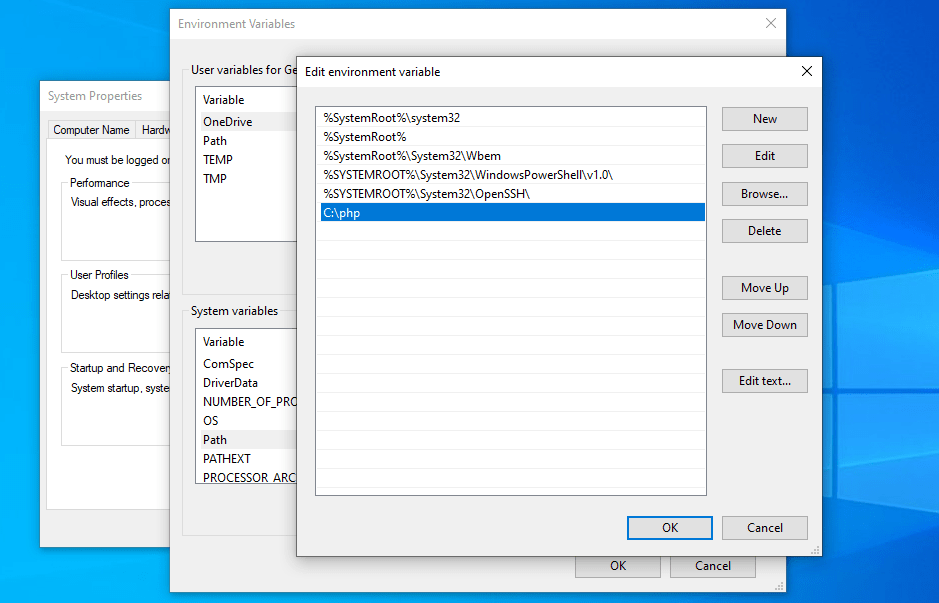
5. Test PHP Installation
- Open a command prompt (CMD) and type “php -v” to check the PHP version. If it displays the PHP version information, your installation was successful
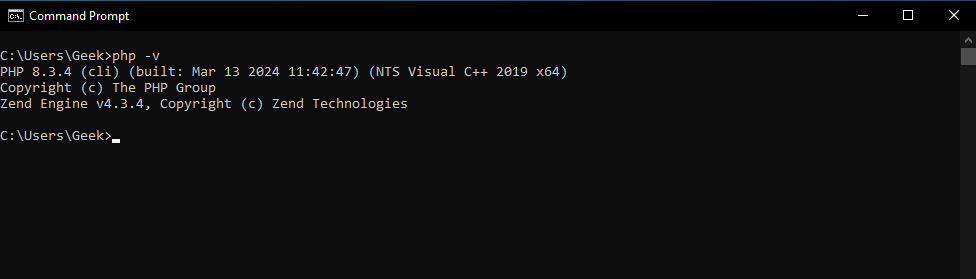
Conclusion
That’s it! You’ve successfully installed and configured PHP on your Windows system. Keep in mind that the steps may vary slightly based on the specific versions and configurations you choose. If you encounter any issues, refer to the PHP documentation or relevant community forums for assistance.