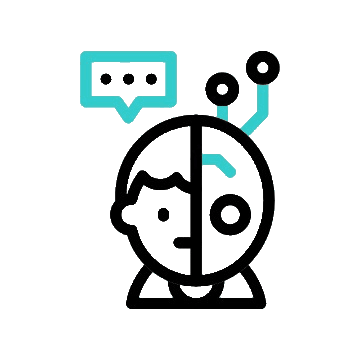The classic WhatsApp fans brace yourselves for some stunning WhatsApp tricks that will help you in becoming the ultimate messaging master. Be you a casual or advanced user of WhatsApp, certainly such hidden features have something or the other to pop out your eyes with excitement. Let the fun begin!
Below are few WhatsApp Tricks and Features
- Edit Sent Messages:
- Ever sent a text and realized just as it was delivering that there’s a typo? Well, here is the catch! WhatsApp has unveiled a feature that lets you edit messages after sending the next 15 minutes.
- To do so, you simply “hold” onto what you have written, select “Edit,” and away you go with the same content. This is the best trick, especially at those moments in which you have to make amends for silly mistakes or add some information.
- Pin important chats:
- Got a chat which you always need at your fingertips? Pin it! Swipe right on the chat and tap the pin icon to pin it at the top of your chat list. That is quite useful for keeping track of the important conversations without scrolling endlessly.
- Star messages for easy access:
- Sometimes, among the barrage of messages flooding in, a message is so important that it just cannot be lost. Clutch the message down for long and then tap on the star icon on the pop-up menu to bookmark it. Do remember, all these starred messages can be seen together by going to Settings > Starred Messages. It’s like keeping a personal highlight reel for your chats!
- Log in to WhatsApp on multiple devices:
- Ever wished to use one WhatsApp account from two different phones? Now you can. This becomes very useful in the event that you may have a work phone and a personal phone. Line them up, be connected on either one.
- Send Live Location:
- Meeting your friends or family? It’s easy to share your real-time location within a chat. Tap the paperclip icon on Android or the plus icon on iOS, select “Location” and finally “Share Live Location.” Your contacts will see exactly where you are. That will make it very easy to meet up.
- Disappearing Messages:
- It also offers disappearing messages for people with selective privacy. To set a timer for the disappearance of messages, click on the contact’s name in the chat, followed by “Disappearing Messages.” This is a chat that cleans up after itself!
- Custom Notifications:
- Want to know who’s texting you, even without looking at your phone? Set up custom notifications for different contacts. To configure this, simply go to the contact info page, and tap on ‘Custom Notifications’ then set it up, and you are done. By the sound, you can now know who is texting you.
- Search Chats Like a Pro:
- Looking for that specific message? Well, Search has got your back. Just tap the search icon present at the top of the chat list and enter your keyword. Voilà, this hack is going to save your life when you are racking your brains trying to find that one message with the critical information.
- Broadcast Messages:
- Want to send the same message to numerous contacts without creating a group? Use the broadcast feature. To do this, navigate to chat screen, tap the menu button and select “New Broadcast.” This is indeed ideal to send out any kind of announcements or updates to multiple contacts at a time.
- Mute Group Chats:
- Group chats can be noisy, especially if it is a large one. You don’t have to worry about leaving such groups. By going to the group info page, it is possible to put a stop to all of this buzz by turning off these notification beepers. Yes, peacefully quiet while being in the know.
- Text Formatting:
- Liven up messages with text formatting. Just use an asterisk for bold, an underscore for italics, and a tilde for strikethrough.
- *bold* :- bold
- _italics_ :- italics
- ~strikethrough~ :-
strikethrough
- Liven up messages with text formatting. Just use an asterisk for bold, an underscore for italics, and a tilde for strikethrough.
- Message Yourself:
- Need to jot down a quick note or save a link? Message yourself! Just create a new chat with your own number. It’s like having a personal notepad right inside WhatsApp.
- Screen Sharing:
- Share your screen during a video call to really show what’s happening on your phone. Great for when you need a little troubleshooting or sharing content, just tap the screen share icon while on a call.
- Video Notes:
- Send video messages by recording and sending them directly in the chat window. Long press the camera icon to record and shoot a quick video. This is rather interesting when you need to share some moment but don’t want to leave the app.
- Privacy Checkup:
- WhatsApp has offered a feature of check-ups. One can navigate to settings > account > privacy checkup. Now just go to settings and account and from there click on the privacy checkup. Literally, it means an instant way to see that everything is locked down on your account.
- Lock Chats:
- Now individually secure a specific chat with a fingerprint or Face ID for more privacy. Just open the chat you want to lock and then tap on the name of the contact to hit “Lock Chat”. Keep prying eyes miles away from your conversation.
- Hide Profile Picture:
- Hide your profile picture to a few selective contacts. Go to Settings > Account > Privacy > Profile Photo > and choose “My Contacts Except.”. Here you can select who is allowed to see your profile pic.
- Search Everywhere:
- Search all your chats for any message. Tap the search icon, type what you’re looking for, and bingo. An excellent tool for the lightning-fast search of data.
- Mute Status Updates:
- Don’t want to be irritated by seeing status of some contacts? Yes, that can be irritating. Just mute them. Just long press on that contact’s status and tap on “Mute” on this status screen. Your status feed remains clutter-free.